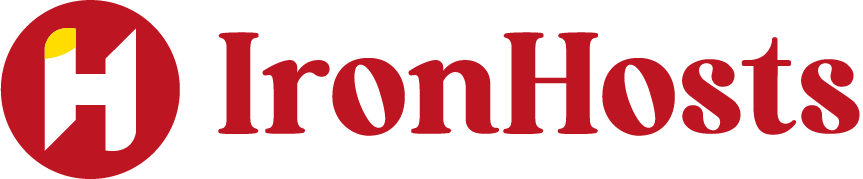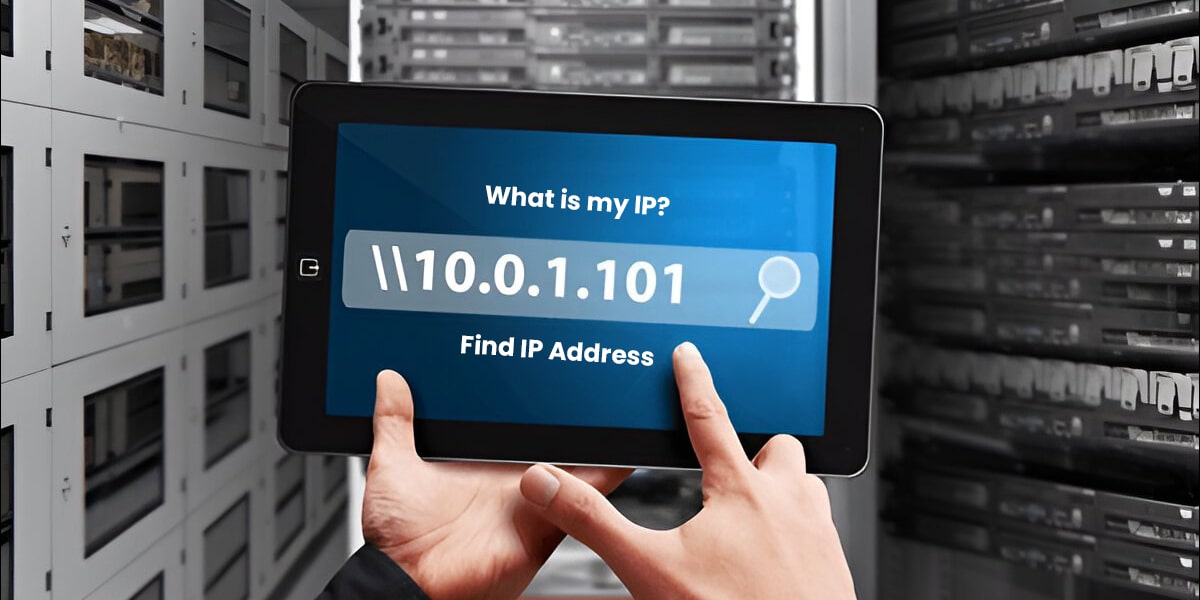Knowing your IP address is essential for anyone using the internet. Whether you’re troubleshooting network issues, setting up a server, or concerned about online privacy, understanding an IP address and how to find it is crucial. But what is my IP , and how can you easily locate yours?
What is my IP Address?
An IP address (Internet Protocol address) is a unique string of numbers and/or letters that identifies a device on a network. It’s like the address of your house but for your computer or smartphone on the Internet. Every device connected to the Internet, whether it’s a laptop, smartphone, or smart TV, has an IP address assigned to it.
What is my IP and Public vs. Private IP Addresses
There are two types of IP addresses: public and private.
It’s visible to the internet and used for communication between your network and the wider web.
-
- Private IP Address: These addresses are used within your local network (such as home or office) and are not visible to the public internet. Devices within the same network use these addresses to communicate with each other.
You may not think about your IP address often, but knowing it can be quite useful in several situations:
- Troubleshooting Internet Issues: Sometimes, problems with your internet connection can be traced back to issues with your IP address. Knowing your address can help resolve these problems.
- Setting Up a Network or Server: Whether you’re setting up a home network or a server for remote work, knowing your IP address is a key part of the configuration process.
- Online Security and Privacy: Your IP address can be tracked, which is why some people choose to hide or mask their IP address for added privacy and security online.
Finding Your IP Address on Various Devices: A Simple Guide
Finding your IP address varies slightly depending on your device. Below, we’ll walk through how to find your IP address on various platforms.
What is my IP and Finding Your IP Address on Windows
What is my IP Finding Your IP Address on Mac
- Open the Apple menu and click System Preferences.
- Click on Network and select the network connection you’re using (Wi-Fi or Ethernet).
- Your IP address will be listed under Status.
What is my IP and Finding Your IP Address on Android
- Open the Settings app.
- Tap Network & Internet > Wi-Fi.
- Tap the network you’re connected to and scroll down to find your IP address.
What is my IP and Finding Your IP Address on iOS
- Open Settings and tap on Wi-Fi.
- Select the information icon next to your active network connection.
You may have heard the terms public IP and private IP but might be confused about their differences.
- Public IP Address: This is the one your Internet Service Provider (ISP) assigns to your network. It’s the address that websites and services on the internet see when you connect. It is used to route your internet traffic to and from your home or office.
- Private IP Address: These are used within your local network (for example, your phone, tablet, or laptop all use private IPs within your home network). They’re not visible to the outside world.
How to Find Your Public IP Address
Your public IP address is the address that your ISP assigns to your router. To find it, you can simply visit a website like WhatIsMyIP.com or IPChicken.com. These websites will instantly display your public IP address.
Alternatively, you can use third-party tools or software that can show you your public IP address along with other details about your connection.
How to Find Your Local IP Address
Finding your local IP address (the one assigned to your device within your home or office network) is usually done through your operating system’s network settings or a command prompt.
On Windows, you can use the ipconfig command, while on Mac, you can check under System Preferences > Network
What’s the Difference Between IPv4 and IPv6?
You’ve probably heard the terms IPv4 and IPv6. Here’s the difference:
IPv4: The older version of the IP addressing system. It uses 32-bit addresses, which results in about 4.3 billion unique addresses. However, with the growth of the internet, these addresses have been exhausted.
IPv6: The newer version uses 128-bit addresses, allowing for an incredibly large number of unique addresses (about 340 undecillion addresses). IPv6 is important for the future as it will accommodate the growing number of devices connected to the Internet.
How to Find Your IP Address Without a Command Prompt
If you prefer not to use the command prompt, you can also find your IP address directly in your system settings. Most operating systems allow you to view both your local and public IP address through their settings or control panels.
Security and Privacy Concerns with Your IP Address
- Your IP address can reveal your approximate physical location, internet service provider, and the network you’re using. This information can be used for tracking, targeted ads, or even cyberattacks.
Read More About: What is My IP Address? Everything You Need to Know
How Your IP Can Affect Online Privacy
Websites and services you visit can log your IP address, contributing to tracking your online activities. This information can be used to create a profile about you, which may then be sold to advertisers
Tips for Hiding or Changing Your IP Address
To protect your privacy, you can use tools like Virtual Private Networks, which mask your real IP address by routing your internet traffic through a remote server. This makes your browsing more secure and private.
What is my IP and How to Change Your IP Address
You can change your public IP address by restarting your router or using a VPN. For changing your local IP address, you can modify your network settings or simply release and renew your IP through your device’s network settings.
Common Uses of Your IP Address
Your IP address is crucial for several reasons:
- Remote Work: Many businesses rely on IP addresses to grant access to secure company servers.
- Geolocation: Websites use IP addresses to determine your location and serve region-specific content.
- Access Control: Some websites block or allow access based on your IP address to prevent unauthorized access.
IP Address and Online Security
Your IP address is often used in online security systems for identifying users or devices accessing certain resources. If your IP address is compromised, hackers may attempt to use it to access your network or personal information.
What is my IP and How to Protect Your IP Address?
To safeguard your IP address, consider using a VPS to mask it from prying eyes, employing firewalls to block unauthorized access, and regularly changing your IP address.
Conclusion: What is my IP
FAQs
1. What is the difference between a public and private IP address?
A public IP address is visible on the internet, while a private IP address is used within your local network and isn’t visible externally.
2. What is my IP and Can I change my IP address?
Yes, you can change your IP address by restarting your router or using a VPN.
3. What is my IP? and Why should I hide my IP address?
Hiding your IP address improves online privacy and protects against tracking, data collection, and cyber threats.
4. What is my IP? How do I find my public IP address?
You can find your public IP address by visiting websites like WhatIsMyIP.com or by using tools that display your connection information.
5. Is it safe to use my IP address online?
While it’s generally safe, revealing your IP address can expose you to security threats. It’s a good idea to use a VPN or other privacy tools to protect it.