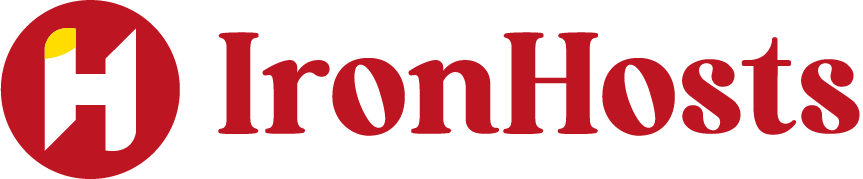Remotely accessing another computer means gaining control or access to a computer system over the internet or a network, as if you were physically sitting in front of it. This is especially useful when you’re in a different location from the machine you need to use. All you need is a stable internet connection and the right tools.
1. Using Remote Desktop Software
One of the most common and straightforward methods for remotely accessing another computer is through remote desktop software. These applications allow you to control another computer as if you were sitting right in front of it.
1. Microsoft Remote Desktop
If you’re using a Windows PC, Microsoft Remote Desktop is an excellent option. Here’s how to use it:
- Ensure the computer you’re connecting to has Remote Desktop enabled.
- On your local computer, launch the Remote Desktop Connection tool.
- Enter the IP address or name of the computer you wish to access.
- Log in with the username and password, and you’re set!
Pros: It’s built-in on Windows devices, making it easy for Windows users.
Cons: Only available for Windows Professional or higher editions.
2. Chrome Remote Desktop
For a cross-platform solution, Chrome Remote Desktop is an excellent choice. It’s a free tool that works with any Google Chrome device installed.
Pros: Works on both Windows, macOS, and even Linux.
Cons: Requires a stable internet connection.
2. Third-Party Remote Access Tools
Another way to remotely access another computer is through third-party remote access tools. These tools often provide additional features, such as file transfer and screen recording.
TeamViewer
TeamViewer is a popular remote desktop application for personal and professional use. It’s easy to use and supports various devices, such as Windows, macOS, Linux, Android, and iOS.
Install TeamViewer on both the host and remote computers.
Open the application and log in.
Use the generated ID and password to access the other machine.
Pros: It’s user-friendly, supports multiple platforms, and offers secure connections.
Cons: The free version is restricted to personal, non-commercial use only.
AnyDesk
AnyDesk is another great tool for remote access. It’s known for its high performance and low latency, making it perfect for remote work, especially with multimedia-heavy tasks.
Install the AnyDesk software on both computers.
Connect using the provided ID.
Pros: Fast, lightweight, and works well even with low internet speeds.
Cons: Some features are locked behind a paywall.
3. Using Cloud-Based File Access Services
If your main goal is to access files rather than control the entire desktop, cloud-based services like Google Drive, Dropbox, or OneDrive are great alternatives.
Upload your files to a cloud storage service.
Access the files from any device, anywhere, anytime with an internet connection.
Pros: Simple file sharing and access without needing to control the full desktop.
Cons: Not ideal for remote desktop control or running applications.
4. Using VPN (Virtual Private Network)
A VPN allows you to create a secure connection to another network over the internet. By using a VPN, you can access a computer remotely just like you’re on the same local network.
To use this method:
Set up a VPN server on the computer you want to access.
Use the VPN client on your local machine to connect to the remote network.
After connecting, use tools like Remote Desktop or VNC to access the computer.
Pros: Secure and flexible for accessing resources in a remote network.
Cons: Requires some networking knowledge and setup.
5. VNC (Virtual Network Computing)
VNC is another protocol that allows remote access to another computer’s desktop. It’s similar to Remote Desktop but works cross-platform.
To use VNC:
Install a VNC server on the host computer.
Use a VNC viewer on your local device to connect.
Pros: Works on various operating systems and can be used for free with open-source solutions.
Cons: May not be as fast or feature-rich as other solutions.
6. Remote File Transfer (FTP/SFTP)
If you only need to access files remotely, FTP (File Transfer Protocol) or SFTP (Secure File Transfer Protocol) can help. These services allow you to upload and download files securely from one computer to another.
To use FTP/SFTP:
Install an FTP server software (like FileZilla Server) on the host computer.
Use an FTP client (like FileZilla Client) on the local machine to connect.
Pros: Great for secure file transfers.
Cons: Doesn’t provide full desktop control like other options.
Read More About: Work Smarter: How to Remote Desktop from Mac to Windows 11
Final Thoughts : how to remotely access another computer
Knowing how to remotely access another computer opens up a world of possibilities for work and personal use. Whether you choose a built-in solution like Remote Desktop, a third-party tool like TeamViewer, or a cloud-based file service, there are plenty of ways to connect to another computer remotely. Each method offers its own set of benefits and limitations, so the best solution will depend on your specific needs.
FAQ’s
What is remote access to another computer?
Remote access allows you to connect to and control a computer from a different location. You can manage files, run applications, and perform tasks on the remote machine as if you were physically sitting in front of it.
How can I securely access another computer remotely?
To ensure secure remote access, use strong passwords, enable two-factor authentication, and utilize encrypted remote access tools like TeamViewer, Chrome Remote Desktop, or Microsoft Remote Desktop. Always use a VPN (Virtual Private Network) when accessing sensitive data.
Can I access a computer remotely without installing any software?
Yes, some solutions like Chrome Remote Desktop allow you to access another computer through a browser with minimal setup. However, some form of software is typically required for a secure and reliable connection.
Is remote access possible from a mobile device?
Yes, many remote access tools, such as TeamViewer and AnyDesk, offer mobile apps that allow you to access a computer remotely from your smartphone or tablet, both for Android and iOS devices.
Can I access my computer from any operating system?
Yes, many remote access tools support multiple operating systems. For example, Chrome Remote Desktop, TeamViewer, and AnyDesk work across Windows, macOS, Linux, and mobile devices. However, ensure the software is compatible with the systems you are connecting from and to.