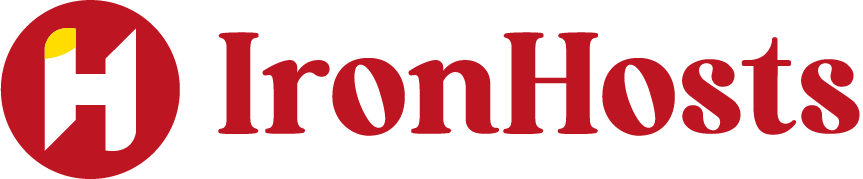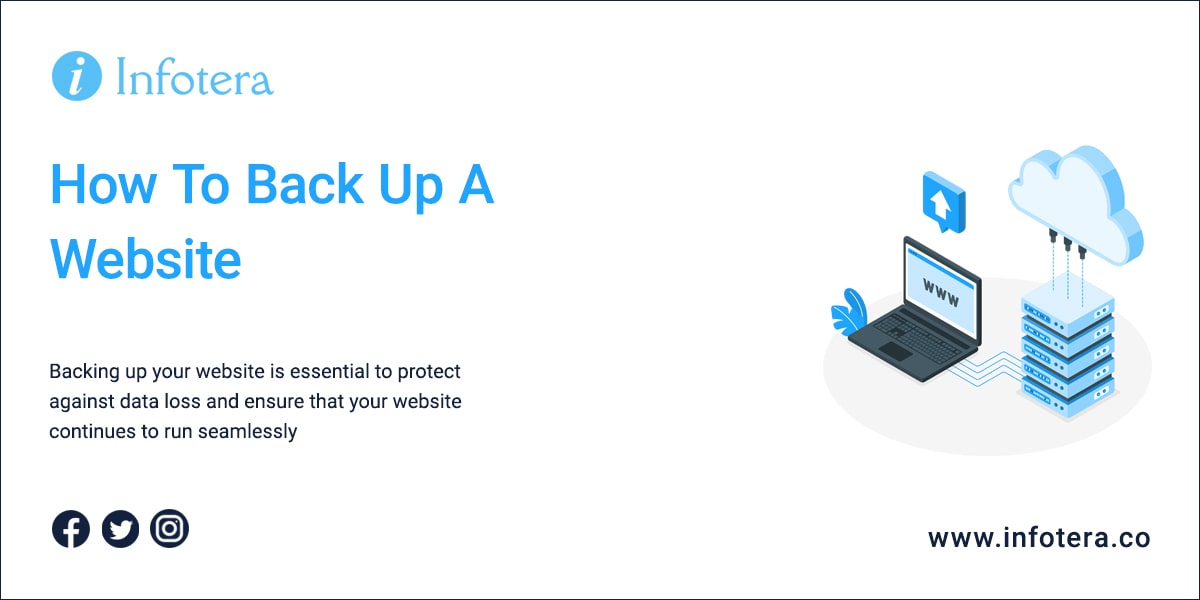For those who want to ensure their website is always secure and backed up, here are some steps to consider:
- Choose a destination for the backup. You can back up your site to an external hard drive or cloud storage, such as Google Drive or Dropbox. Make sure you have enough space available in order to store the entire website.
- Use a backup plugin or software. There are various plugins and software programs available that can automate the backup process for you, saving you time and effort.
- Regularly update your backups. It’s important to back up your website regularly in order to ensure all changes are stored securely and safely. This will give you peace of mind knowing your website is secure.
- Test backups regularly. Even if you are using a plugin or software to manage the backups, it’s important to test them out on a regular basis to make sure they are working properly and saving all changes made to the website.
- Store multiple versions of your backup. It’s also a good idea to store multiple copies of your website backup, in different locations. This will ensure you always have a version ready to restore if something goes wrong with the primary backup.
By following these steps, you can be sure that your website is secure and backed up and that you will have access to it in case of any emergencies. Remember, “better safe than sorry” – taking the time to back up your site regularly can save you a lot of hassle in the long run.
What are website backups and why are they important?
Website backups are digital copies of your website that can be restored in case something goes wrong. They are essential for protecting you against data loss from both cyber threats and human error, ensuring your website is always safe and secure. Backing up your website regularly also gives you access to multiple versions of the website in case of an emergency, making it.
When should you back up your website?
You should back up your website on a regular basis, depending on how often it is updated. For most websites, we recommend daily or weekly backups to ensure all changes are stored securely and that you will have access to them if something goes wrong. It’s also important to test the backups regularly to make sure they are working properly.
What are the best methods for backing up a website?
The best method for backing up your website depends on your needs and preferences. You can back up your site to an external hard drive or cloud storage, such as Google Drive or Dropbox. You can also use a plugin or software program to automate the backup process, saving you time and effort.
What you need to back up: files vs database
When backing up a website, you need to back up both its web files and database. The web files include core files, images, code files and static web pages, plus plugins and themes if you use a content management system (CMS). The database stores all the content information such as posts, comments, user accounts etc.
Manual website backups via File Transfer Protocol (FTP)
are more time-consuming but can give you peace of mind that you have local copies of your backup. FTP is the simplest and most reliable method for backing up all the files associated with a website. To use this method, you’ll need an FTP client, such as FileZilla or Cyberduck.
How to back up your website files
To back up your website files, you need to use an FTP client software. Once installed, connect to your website using the credentials provided by your web host. Then select all the required files and download them to a local folder on your computer. You can then store this folder in an external hard drive or cloud storage for safekeeping.
How to backup your site’s database
To backup your site’s database, you will need to use a software program such as phpMyAdmin. This will allow you to export the entire database into a file and save it in an external location for safekeeping.
To use phpMyAdmin:
- Log into the database you’re using (most providers will give you access to your database via phpMyAdmin).
- Verify which database you need to use (if you have multiple databases). You can do this by going back to FileZilla, find your config file (This will vary depending on the CMS you are using) for WordPress as an example you’ll need the wp-config file in your root folder, right click to ‘view/edit’. You can open it in Notepad to find your database name.
- Find your database name from the List of Current Databases and click the ‘Export’ tab at the top.
- Choose an export method. ‘Quick’ is recommended if you are unsure of the best option, otherwise select a ‘custom’ mode and make sure all tables have been checked for backup.
- Click Go to start downloading your database backup file in .sql format.
- Finally, store the backup file in an external hard drive or cloud storage for safekeeping.
Backing up your website is essential to protect against data loss and ensure that your website continues to run seamlessly. Regular backups allow you to restore your website quickly should something go wrong and keep it safe from cyber threats.
Website backups through your host
Most hosting providers make backing up your website simple to do within your control panel. Many WordPress hosting packages (including ours) come with free automated backups too – with just one click you can have your website backed up.
Using a backup product
If your hosting provider doesn’t offer automated backups, or you need an extra layer of protection, there are a number of third-party cloud backup products available. These can be easily connected to your site without having to install any plugins or software. Many also allow you to schedule regular backups so that it is done for you automatically.
Using a backup plugin
If you’re using WordPress or another CMS, there’s usually plenty of plugins for almost anything you need, including managing your backups. Many free plugins will give you features like automatic backups, cloud-based backup storage, database encryption and advanced reporting. If you want access to more features, you can upgrade to a paid plugin.
Best WordPress plugins for backups
- BackWPup – A free plugin that allows you to backup your WordPress site and store it in the cloud, including Amazon S3, Dropbox and Google Drive.
- BackupBuddy – Paid plugin with a range of features like automatic backups, offsite storage (i.e. Amazon S3) and one-click restore.
- UpdraftPlus – Free plugin with a range of features, like offsite storage and automated backups.
With any backup plugin you use, make sure that you review the security settings to ensure that your site’s data is protected. It’s also important to set up scheduling for regular backups which will ensure that your data is always backed up and safe.
Updraft
Plus is one of the best and most popular WordPress backup plugins on the market, used by over 3 million sites. Even with the free version you get access to a ton of great features including scheduled backups of your website – although the added functionality of the premium version may be tempting.
Key features include:
- Automated backups
- Incremental backups that can be done manually or be scheduled
- Plenty of add-ons to extend functionality
- Secure storage options
- Restore backups from your control panel
- Cloning and migration.
Overall, with the right backup configuration, you can ensure that everything on your website is safe and secure should something go wrong. Whether you decide to use a plugin, third-party product or your host’s built-in backup solution, the key thing is to make sure you set up regular backups and keep them in a safe place!
Jetpack
Backup is an easy-to-use and effective tool to help you manage the backup of your WordPress website. With a range of features designed to protect your data, including malware scanning and spam protection, Jetpack Backup allows you to create either full backups or incremental backups on a regular basis. You can also access your website’s previous versions so you can quickly restore your site if something goes wrong.
Jetpack Backup is an excellent option for WordPress and WooCommerce users looking to protect their websites from data loss or cyber threats. With over 269 million site backups made in the last 10 years, it’s one of the most popular choices on the market. So, whether you need to secure your website or just want to be extra safe, Jetpack Backup is definitely a great option.
Key features include:
- Automated real-time backups
- One-click restores
- Integration with the Jetpack mobile app, so you can restore from anywhere
- Integration with the activity log so you can restore from a specific save point based on actions taken on your site
- On-demand backups
- Incremental backups
BlogVault
BlogVault is another popular backup service for WordPress, with a focus on security and reliability. Trusted by thousands of sites, it’s great for developers and agencies managing multiple sites and allows you to safely test your site updates with a staging site. It also provides additional features like malware scanning, automated backups and single-click restores.
The plugin comes with a 7-day free trial, so you can decide whether it’s the right choice for your website. Paid plans also come with extra features like unlimited backu With advanced security features like incremental bac
Key features include:
- Malware scanning and threat detection
- Automated backups
- Single-click restores
- Staging and testing environment for your site updates
- Offsite storage options like Dropbox, Google Drive, Amazon S3 and SFTP
- Retention policies to control the number of backups stored.
Overall, there are a range of backup solutions available depending on your specific needs. Whether you’re looking for a plugin, a hosted service or something more advanced, there’s no shortage of options to choose from. Just make sure you do your research and find the one that suits you best!
Putting the pieces together…
It’s essential to have a reliable backup solution in place for your WordPress website. With the right plugin, hosted service or advanced service, you can easily protect your site against data loss and cyber threats. Popular plugins include Jetpack Backup and BlogVault, both of which offer automated backups, malware scanning and single-click restores.
There are also a range of third-party products and hosted services available, so be sure to do your research and find the one that’s right for you. Ultimately, having a reliable backup system in place will ensure your website is safe and secure should something go wrong.