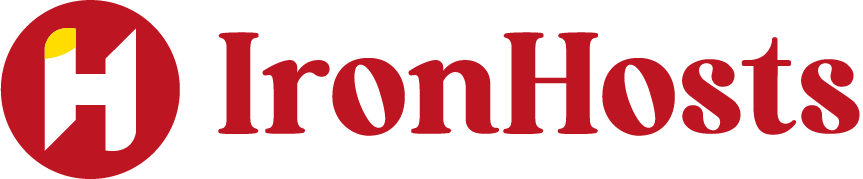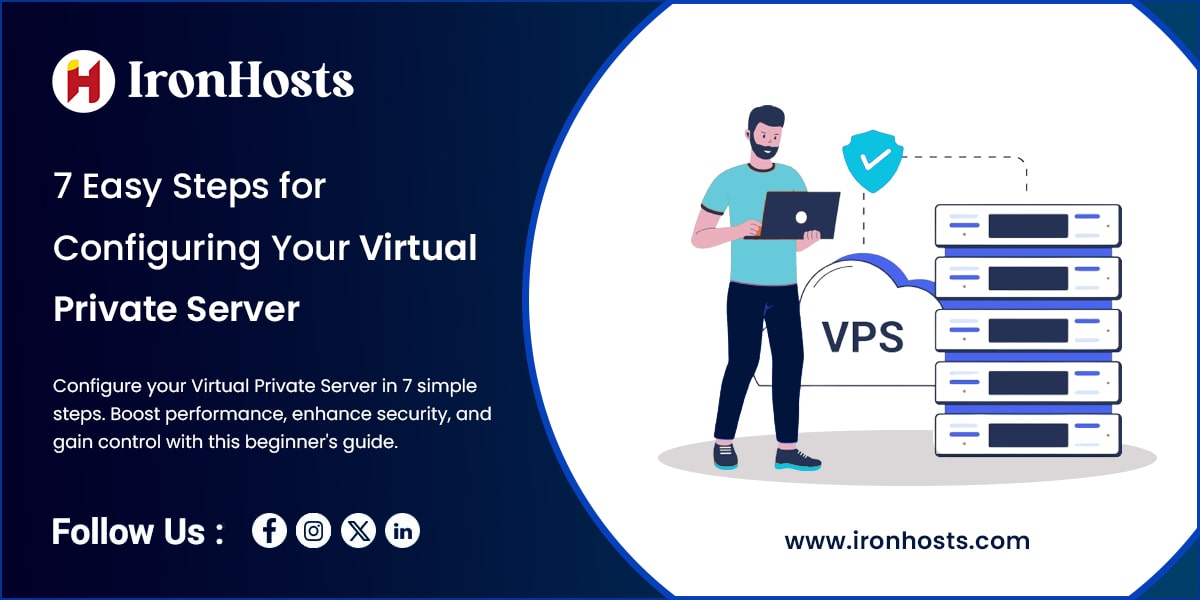What is a Virtual Private Server?
A virtual private server is like owning your slice of the internet. It’s a virtual machine sold by hosting providers as a service. It operates independently, offering you more control, dedicated resources, and improved security than shared hosting. Essentially, you can think of it as your own private space on a physical server, where you’re not sharing resources with others.
Why choose a VPS over shared hosting?
Shared hosting often feels like being crammed into a small apartment with noisy neighbors. In contrast, VPS hosting gives you a spacious home to yourself. You get more bandwidth, better security, and you won’t be affected by what others do on the same server. It’s ideal for growing businesses or anyone looking for better performance and control.
1: Choose Your VPS Provider
Popular VPS Hosting Providers
First things first, you need to select a VPS provider. There are plenty of options, each with different price points and features. Some of the most popular providers include:
- DigitalOcean
- Linode
- Vultr
- AWS Lightsail
Things to Consider When Selecting a Provider
When selecting a provider, look at the following:
- Pricing: Is it affordable for your needs?
- Support: Does the provider offer 24/7 customer support?
- Ease of Use: Is the control panel user-friendly?
- Server Locations: Are there servers near your target audience for better speed?
2: Select the Operating System
Options Available (Linux, Windows)
Once you’ve chosen your VPS provider the next step is picking your operating system. Most VPS providers offer a range of OS options, but the most common choices are Linux and Windows.
- Linux VPS: Ideal for users who need flexibility and cost-efficiency. Popular distributions include Ubuntu, CentOS, and Debian.
- Windows VPS: Good for users running Windows-based applications but generally more expensive.
How to Choose the Best OS for Your Needs
If you’re comfortable with command lines and want the lowest cost, Linux is the way to go. For those who prefer a graphical interface and compatibility with specific software, Windows might be the better option.
3: Set Up SSH Access
What is SSH, and Why Is It Important?
SSH, or Secure Shell, is a secure protocol that allows you to remotely connect to your server. It’s essential for managing your VPS because it provides encrypted access, ensuring that no one can intercept your commands or data.
How to Enable and Configure SSH
Most VPS providers enable SSH by default, but if not, you can do the following:
- Use your VPS control panel to enable SSH.
- Use an SSH client (like PuTTY or the command line) to connect using your VPS IP address.
4: Secure Your VPS
Basic Security Measures (Firewalls, Root Access)
Securing your vps is critical. Start by disabling root access to prevent unauthorized access. Set up a new user and give them administrative privileges.
Installing Essential Security Tools
Consider installing the following tools:
- UFW (Uncomplicated Firewall) for managing firewall rules.
- Fail2Ban to protect against brute-force attacks.
- ClamAV for virus scanning.
5: Install Necessary Software and Applications
Setting Up LAMP/LEMP Stack (Linux, Apache/Nginx, MySQL, PHP)
Most web applications require a stack to run. The two most common are:
- LAMP (Linux, Apache, MySQL, PHP)
- LEMP (Linux, Nginx, MySQL, PHP)
Use your terminal to install the stack. For example, on Ubuntu, you’d run:
Customising software installations based on your needs
You may also need to install other software, like WordPress, Drupal, or a custom application. Make sure your VPS meets the specific requirements of your project
Click Here To Read More Related Article: What is the best VPS hosting in the UK?
6: Configure DNS Settings

How to Point Your Domain to Your VPS
Now that your server is running, it’s time to point your domain name to your VPS. This is done through DNS configuration. Go to your domain registrar (e.g., GoDaddy, Namecheap) and update the A record to point to your VPS IP address.
DNS setup and propagation times
Keep in mind that DNS changes can take up to 48 hours to propagate globally, though it’s usually much faster.
7: Set Up Regular Backups
Importance of Backups
Backups are your safety net. Without them, a server failure or hacker attack could wipe out your data. Regular backups ensure you can quickly restore your site if something goes wrong.
How to schedule automated backups
Most VPS providers offer an easy way to schedule backups. Set up automatic daily or weekly backups via your control panel, or use a tool like rsync to backup files.
Best Practices for Ongoing VPS Management
- Regular Updates: Always update your software to patch security vulnerabilities.
- Monitoring Tools: Use tools like Nagios or Zabbix to monitor server performance and get alerts for potential issues.
Common Issues When Configuring a VPS and How to Solve Them
You might encounter problems like slow server performance or connection issues. Solutions include:
- Increasing Server Resources (RAM, CPU)
- Checking firewall rules to ensure necessary ports are open.
Conclusion
Configuring your VPS may seem like a daunting task, but by breaking it down into these 7 easy steps, you can set up a stable, secure, and high-performing environment to support your website or application. Each step, from selecting the right operating system to configuring security measures and optimizing performance, brings you closer to achieving a fully functional VPS tailored to your specific needs.
Starting with a solid foundation, choosing a compatible operating system and control panel gives you the flexibility and ease of management necessary for long-term success. Setting up essential security measures, such as firewalls and SSH keys, helps protect your server and data from potential threats, providing peace of mind and security to your users. Configuring your web server, email, and database settings ensures that your VPS is prepared to handle various tasks efficiently, while proper file management and backup routines safeguard against data loss and unexpected errors.
Performance tuning, often seen as an advanced step, is crucial in today’s online environment where loading speed and responsiveness are key to user satisfaction and SEO ranking. Implementing caching solutions, optimizing your server’s resources, and utilizing tools like CDNs can dramatically boost your site’s speed and reliability, even under heavy traffic.
With your VPS set up according to these seven core steps, you gain the confidence and control to expand or adjust your setup as your needs evolve. Whether you’re managing a website, running applications, or hosting a development environment, this VPS configuration will serve as a robust foundation for your online projects. Embracing each of these steps provides a sustainable, efficient path to harnessing the full potential of your VPS, ensuring stability, security, and an exceptional experience for your users.
FAQs
How much does a VPS cost?
The cost varies depending on the provider and resources you choose, ranging from $5 to $100+ per month.
Can I run multiple websites on one VPS?
Yes, you can host multiple websites on a single VPS by configuring virtual hosts.
Is a VPS suitable for beginners?
With the right guide and basic technical knowledge, beginners can manage a VPS.
How can I speed up my VPS performance?
Upgraded server resources and optimising your software can significantly improve performance.
How long does it take to configure a VPS?
It typically takes a couple of hours, depending on the complexity of the setup.
Do I need technical knowledge to configure a VPS?
While some basic technical knowledge is beneficial, many hosting providers offer detailed guides or managed VPS services, making it easier for beginners to set up and manage a VPS.
What operating system should I choose for my VPS?
The choice depends on your specific needs. Popular operating systems include Linux distributions like Ubuntu, CentOS, and Debian, or Windows, if your application requires it.
How can I secure my VPS after setup?
To secure your VPS, you should update all software regularly, set up a firewall, use strong passwords, implement SSH key authentication, and monitor for any suspicious activity.
What’s the first step to configure a VPS ?
Start by choosing the right operating system (OS) for your needs, such as Linux or Windows, and a control panel (like cPanel or Plesk) to manage your server easily.
How do I secure my VPS during configuration?
Begin with basic security measures, like setting up SSH keys, creating a firewall, and disabling unnecessary services. These steps protect your server from unauthorized access.
What role do firewalls play in VPS setup?
Firewalls block unwanted traffic and allow only authorized users to access your server, which is essential for preventing potential attacks and securing your VPS.
Why is firewall configuration important for a VPS?
A firewall protects your server by filtering traffic, allowing only trusted connections. This is a critical step to prevent cyber threats and maintain server security.
Do I need to configure a web server on my VPS?
Yes, if you’re hosting websites or applications. Web servers like Apache, Nginx, or LiteSpeed handle requests and serve content to users.
What’s the role of caching in VPS performance?
Caching stores frequently accessed data, improving load times and reducing server resource use. Configuring caching can significantly enhance your site’s speed.
Is database setup part of VPS configuration?
If your site or app uses a database, configuring it (e.g., MySQL or PostgreSQL) is essential. Proper setup and optimization keep data access fast and reliable.
How do I back up my VPS?
Regular backups are crucial for data security. Use automated backup tools or scripts to regularly save and restore data, ensuring minimal downtime in case of issues.