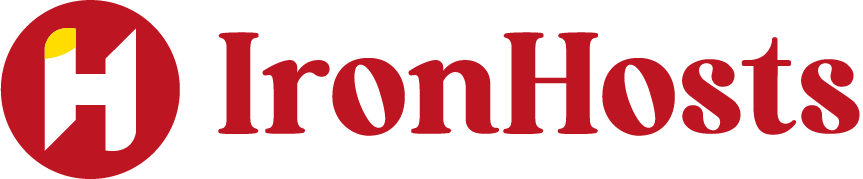Accessing your VPS hosting should be as simple as checking your email, and thanks to Chrome Remote Desktop and IronHosts VPS hosting, it finally is. Whether you’re working from home, managing cloud-based apps, or accessing remote files on the go, this combination gives you full control from any device.
So, what exactly is Chrome Remote Desktop, and why does it matter to your hosting experience?
What Is Chrome Remote Desktop?
Chrome Remote Desktop is a free remote access tool from Google that allows you to securely connect to another computer through the Chrome browser or a Chromebook. It’s fast, safe, and incredibly easy to use, perfect for managing your VPS from anywhere.
Why Remote VPS Access Matters in 2025
The modern workforce demands mobility. Whether you’re a developer pushing updates, a business owner checking CRM data, or a freelancer editing from the road, remote computer access is no longer optional. With IronHosts VPS hosting, you’re always connected to your server.
Getting Started with IronHosts VPS
What Makes IronHosts a Top Remote Desktop Hosting Provider?
- Secure & Encrypted VPS servers
- SSD-powered performance
- Global data centers
- Full root access
- 24/7 support
Benefits of Using IronHosts VPS Hosting
- Affordable monthly plans starting from $3.85
- Instant activation & scalable resources
- 99.9% uptime for uninterrupted access
Use Cases: Developers, Businesses, Remote Workers
Whether you’re running web apps, accessing databases, hosting client files, or working remotely, IronHosts fits the job.
Setting Up Chrome Remote Desktop
What You Need Before You Start
- A Google account
- Chrome browser is installed on both devices
- An active VPS from IronHosts
Downloading Chrome Remote Desktop
- Go to: https://remotedesktop.google.com/
- Install the Chrome Remote Desktop extension from the Chrome Web Store
Installing the Extension and Host App
Once added, follow the prompt to install the host component on your VPS (if it’s Windows-based). Linux users may need to use command-line instructions depending on the distro.
Connecting Chrome Remote Desktop to IronHosts VPS
Step-by-Step Guide to Set Up Remote Access
- Log into your VPS via the IronHosts client area or RDP
- Open Chrome and install Chrome Remote Desktop
- Set up a name for your VPS
- Choose a 6-digit PIN
- Enable remote connections
Setting Up a Secure PIN
Choose a unique PIN and enable two-factor authentication via your Google account for extra security.
Logging Into Your VPS via Chrome Remote Desktop
On your local PC or mobile device, sign in with the same Google account. Your IronHosts VPS should appear, click, and enter the PIN.
Optimizing Your Remote Connection
Improving Speed & Performance
- Use SSD-powered VPS from IronHosts
- Choose the closest data center
- Disable background apps on VPS
- Use wired internet if possible
Security Settings to Enable
- Use encrypted passwords
- Enable Google 2FA
- Regularly change your PIN
Using Multiple Devices with One VPS
Chrome Remote Desktop supports access from multiple devices as long as you’re signed in with your Google account.
Troubleshooting and FAQs
Common Connection Errors & Fixes
- VPS offline? Restart from the IronHosts dashboard
- Extension not working? Reinstall it
- PIN incorrect? Reset it via the Remote Desktop dashboard
What to Do if You Lose Access
Log in to your IronHosts client area to restart the VPS or change system settings.
It’s hard to beat the combo of free Google tools with a high-performance VPS. No complex setup. No tech expertise needed.
Just log in and take control.
Alternatives to Chrome Remote Desktop
1. RDP (Windows Remote Desktop)
RDP (Remote Desktop Protocol) allows users to access and control a Windows PC remotely from another device securely and efficiently.
2. AnyDesk