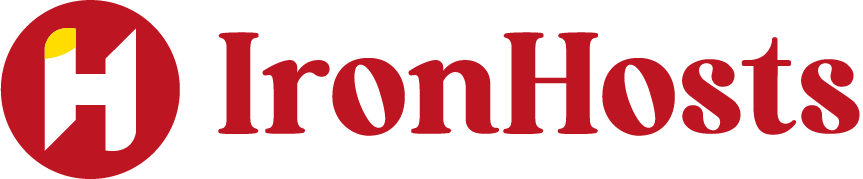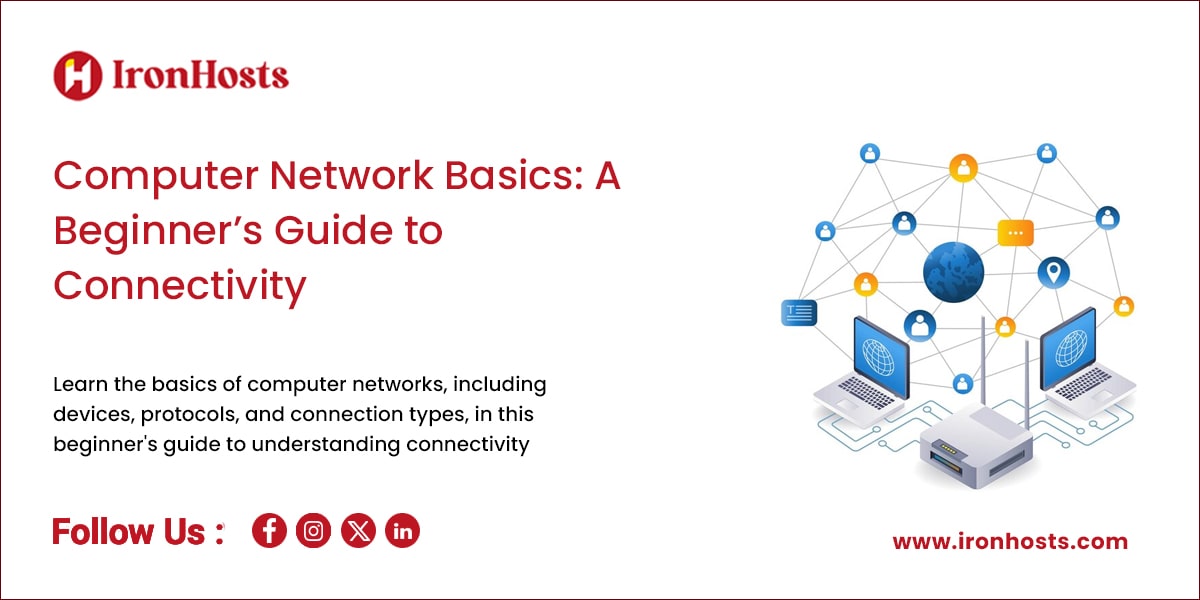A computer network connects devices that share resources and information. The basics of networking become clear once you break them down into digestible pieces. This applies whether you’re setting up a home office, managing a small business, or trying to understand how your internet works. In this piece, you’ll learn about different types of computer network and how to fix common connectivity problems.
Understanding Basic Computer Network Components
Computer networks have several key building blocks that keep us connected. Let me show you how these essential components work together.
Essential networking devices explained
Three fundamental devices power most computer networks. Switches serve as the backbone of business networks and connect computers, printers, and servers within a building or campus. They work like traffic controllers that help devices communicate while saving money through shared resources.
Routers act as network dispatchers. They look at data traveling across networks and pick the best path for that data. These devices prove valuable because they can link multiple networks and let all networked computers share one Internet connection.
Different types of computer network cables
Network performance depends heavily on choosing the right cable. Here are the common types we use:
- Coaxial cables: A central conductor with a metal shield makes these cables resistant to signal interference
- Twisted pair cables (STP/UTP): These cables work great for modern LANs and can transmit data from 10Mbps to 10Gbps
- Fiber optic cables: This premium option sends data up to 40 kilometers at speeds of 100Gbps
Wireless vs. wired connections
Wireless and wired options each shine in their own way. Wireless networks give you amazing flexibility – your devices stay connected while moving around, which works great for mobile teams. Wired networks typically deliver faster speeds with better security.
Wi-Fi 6 and other recent wireless advances have substantially closed the speed gap between wired and wireless connections. Businesses love wireless networks because they’re convenient and easy to set up, yet wired connections remain the top choice where stability matters most.
Setting Up Your First Network
A computer network security setup might seem overwhelming at first, but breaking it down into simple steps makes everything easier.
Let me walk you through the network setup basics.
- Plan Your Network:
- Determine your needs: Decide on the number of devices, required bandwidth, and the purpose of the network (home, office, etc.).
- Choose the type of network: LAN, WAN, or WLAN, based on your needs.
2. Gather Necessary Equipment:
-
-
- Router: Distributes internet connection to all devices on the network.
- Switch: Connects multiple devices within a LAN to share data.
- Cabling: Ethernet cables (Cat5e, Cat6) for wired connections.
- Wireless Access Points (WAP): For Wi-Fi connectivity.
- Modem: Converts internet signal from your ISP (Internet Service Provider) to something your router can distribute.
-
3. Set Up the Router:
-
- Connect the modem to the router: The router should be connected to the modem via an Ethernet cable.
- Configure the router settings: Access the router’s admin page (usually through a web browser) and set up Wi-Fi settings, IP addressing, and security (like WPA2 encryption).
4. Connect Devices:
-
- Wired devices: Plug them into the router or switch using Ethernet cables.
- Wireless devices: Connect via Wi-Fi using the network name (SSID) and password you configured on the router.
5. Test the Network:
-
- Ensure that all devices can access the internet and communicate with each other if necessary (e.g., for file sharing or printing).
6. Set Up Security:
-
-
- Change default router password: Prevent unauthorized access to your router.
- Enable firewalls: On both your router and devices, to block malicious traffic.
- Use strong passwords: For Wi-Fi and other network access points.
-
7. Monitor and Maintain:
-
- Regularly check for software/firmware updates to the router and devices.
- Monitor the network for performance issues or security risks.
Basic Computer network configuration
A proper original setup is vital for network security and performance. The router’s mobile app or web dashboard makes configuration straightforward . Your setup needs:
Set Security Measures:
Default admin credentials and Wi-Fi passwords need immediate changes – preset passwords like ‘admin’ and ‘password1234’ put security at risk. Your network needs protection against malicious traffic through features like firewall and web filtering.
Configure Network Settings:
Most routers have DHCP enabled that assigns IP addresses to devices automatically. This simplifies the original setup, and you can adjust these settings as your network expands.
Note that your router needs firmware updates quickly because new versions include security patches and bug fixes. While some routers update automatically, many need manual updates through the app or browser interface.
Common Network Types for Beginners
Computer networks are the sort of thing I love to explore, and each type serves its unique purpose. Let me share the most common ones you’ll run into.
Here are some common computer network types that beginners should know:
- LAN (Local Area Network): A network within a small geographical area, like a home or office.
- WAN (Wide Area Network): A network that spans large areas, such as cities, countries, or continents.
- MAN (Metropolitan Area Network): A network that covers a larger area than LAN, typically a city or a large campus.
- PAN (Personal Area Network): A small network, often used for connecting personal devices like smartphones, laptops, and tablets.
- VPN (Virtual Private Network): A secure, encrypted connection over the internet to protect data and privacy.
- Wi-Fi: A wireless LAN that allows devices to connect to the internet or other networks without physical cables.
- Cellular Network: A network provided by mobile carriers that connects devices using cell towers.
Home networks explained
Home networks are the simplest type of computer networks to understand. They work like a workgroup where all devices have equal network status. These networks typically support:
- Up to 64 client devices
- Wireless access for PCs and IoT devices
- USB connectivity for storage sharing
- Simple firewall setup options
Small office network setup
Small office networks are quite different from home setups. They need at least one server and track user activity across the domain The network administrator’s ability to set permissions for all connected devices makes these networks more secure and easier to manage.
Public Wi-Fi networks
Public Wi-Fi security has improved a lot over the years. Most computer networks now protect user information with encryption You should still look for the lock symbol or “https” in your browser’s address bar to ensure a secure connection.
Public networks are common in coffee shops, airports, and hotels. They’re convenient but you should avoid entering sensitive information like credit card details unless you have no choice. A VPN adds an extra layer of protection to your data, so I always use one on public networks.
Troubleshooting Network Issues
Network problems can be frustrating. A step-by-step approach makes troubleshooting easier to handle. Let me share what I’ve learned about fixing common network problems.
Identifying common network problems
My experience with computer networks shows that problems usually fall into specific categories. Network troubleshooting needs a systematic process to search, diagnose, and fix network problems. These are the problems I see most often:
- Cable connectivity issues
- IP address conflicts
- DNS resolution problems
- Traffic overload situations
Simple troubleshooting steps
CompTIA’s six-step method offers the quickest way to solve problems. Here’s my simplification:
- Start with hardware checks – ensure everything is properly connected
- Use the Network troubleshooter (Start > Settings > Network & Internet > Status)
- Try turning Wi-Fi on and off
- Check if websites load from a different device
- Restart your modem, router, and device
When to seek professional help
Many issues can be fixed on your own. Expert help becomes vital especially when you have continuous internet drops during video conferences or time-sensitive uploads. Professional support is a vital step if you suspect security vulnerabilities that cybercriminals could exploit
Two simple steps solve many problems before calling for help: restarting the device and ensuring everything is properly plugged in. Problems that affect multiple devices or security concerns need an IT support company’s tools and expertise to diagnose and fix complex network issues properly.
Conclusion
Computer networks might look complex initially, but breaking down the concepts makes them more approachable. Routers, switches, and different network types form the foundations of networking knowledge. This simple understanding helps you make better networking decisions for your home or business.
Successful networking begins with proper planning and setup. You can configure a home network or manage a small office setup effectively. The right steps and security measures will save you time and prevent future headaches. Many network issues can be solved through simple troubleshooting, though some situations need professional expertise.
Networks evolve constantly with new technologies and security challenges. Good networking practices and staying informed about these changes will help you build reliable connections. Technical terms shouldn’t intimidate you because every expert started as a beginner. This foundation gives you the tools to handle your networking needs confidently.
FAQs
Q1. What are the fundamental components of a computer network?
The essential components of a computer network include switches, routers, and various types of network cables. Switches connect devices within a network, routers direct data between networks, and cables (such as coaxial, twisted pair, and fiber optic) provide the physical connections.
Q2. How do I set up a basic home computer network?
To set up a basic home network, start by placing your router in a central location. Connect your modem to the ISP’s network port, then link the router to the modem using an Ethernet cable. Power on both devices, connect your first device via Ethernet and configure security settings like changing default passwords and enabling the firewall.
Q3. What’s the difference between wired and wireless networks?
Wired networks typically offer faster speeds and more security, while wireless networks provide greater flexibility and mobility. Recent advancements in wireless technology, such as Wi-Fi 6, have significantly reduced the performance gap between the two. The choice depends on your specific needs for stability, convenience, and setup ease.
Q4. How can I troubleshoot common computer network issues?
To troubleshoot network issues, start with hardware checks to ensure proper connections. Use built-in network troubleshooters, try turning Wi-Fi on and off, and restart your modem, router, and devices. If problems persist, check if websites load from a different device. For more complex issues, consider seeking professional IT support.
Q5. Are public Wi-Fi networks safe to use?
Public Wi-Fi networks have improved in security, with most now using encryption. However, it’s still advisable to exercise caution. Look for the lock symbol or “https” in your browser’s address bar to ensure a secure connection. Avoid entering sensitive information on public networks, and consider using a VPN for an extra layer of security.