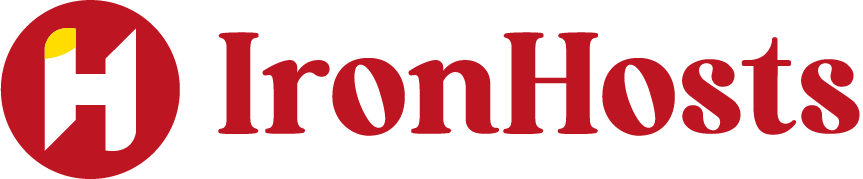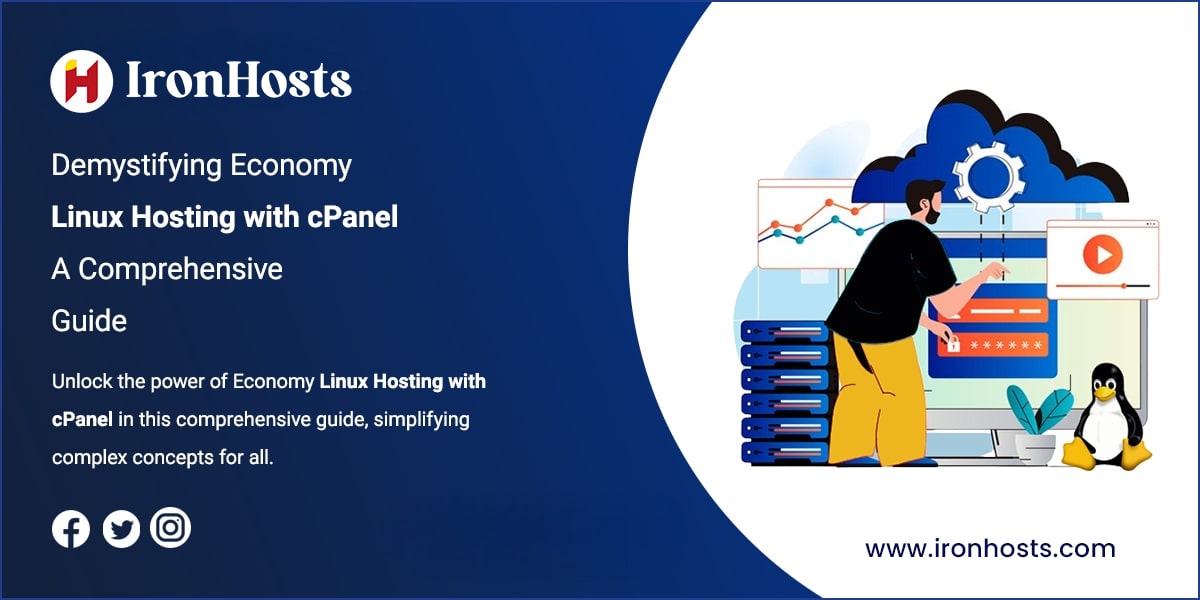cPanel is one of the most popular web hosting control panels, providing a graphical interface and automation tools to easily manage websites. cPanel is commonly used with Linux-based web hosting plans, including Linux hosting.
What is Economy Linux Hosting with cPanel?
Economy Linux Hosting with cPanel is a cost-effective web hosting plan designed for small websites and basic online projects. It runs on Linux, providing reliable performance, security, and the cPanel control panel for easy website management. Users can manage files, emails, databases, and domains within a user-friendly interface, making it ideal for individuals and small businesses looking to establish an online presence affordably.
Benefits of Economy Linux Hosting with cPanel
There are several pluses to using a Linux hosting plan with cPanel:
- Cheap: Economy Linux hosting is very affordable, starting around $3-5/month. cPanel doesn’t add any extra fees.
- User-friendly: cPanel provides an intuitive GUI to simplify hosting management. No need for Linux command line skills.
- Feature-rich: Get all the tools you need like email, databases, file/FTP access, apps, and scripts.
- Scalable: Easily upgrade to VPS or dedicated servers as your site grows. Migrating between cPanel servers is straightforward.
- Good support: cPanel hosts generally provide 24/7 customer support and lots of documentation.
How cPanel Works with Economy Linux Hosting
cPanel is installed on top of the Linux operating system on the web server. Each hosting account gets access to its isolated cPanel interface. From here, you can:
- Set up email addresses and forwarders
- Install apps like WordPress or Joomla with one-click
- Manage databases and create MySQL users
- Configure security, file permissions, and domains
- Monitor resource usage and site traffic
- Access web server configuration files
- Manage DNS zones
- Automate tasks using cron jobs
- Install SSL certificates
- Create FTP accounts
- Back up the server
Many of these tasks would need technical skills without cPanel. Most budget hosts like ironhosts include cPanel by default.
Managing a Linux Hosting Account with cPanel
Let’s look at some common management tasks with cPanel:
Installing WordPress
To install WordPress on Economy Linux hosting with cPanel:
- Login to your cPanel dashboard and go to “Software/Services”
- Select the WordPress icon
- Choose the domain name for your site
- Adjust any options like the WordPress version or directory
- cPanel will automatically create the needed database and users
- Follow the on-screen instructions to complete the WordPress installation
Setting up Email
To add email accounts:
- Go to the “Email Accounts” section in cPanel
- Click “Create” and enter the desired email address and password
- Adjust Spam filter settings if wanted
- Click “Create Account”
You can also create forwarded, aliases, auto-responders, and mailing lists.
Managing Domains
cPanel makes it easy to work with domains and DNS records:
- Go to the “Domains” section
- Click “Add a Domain”
- Enter the domain nameservers if changing nameservers
- Use the “Zone Editor” to add DNS records
- Adjust nameserver glue records if needed
Migrating to VPS or Dedicated Hosting
One cPanel shared hosting plus is the ability to scale up. When your site outgrows the limited resources of Linux hosting, you can easily migrate to VPS or dedicated servers with cPanel pre-installed.
cPanel has built-in tools to migrate sites between servers. Or your host can help with the migration process – often for free or a small fee. This lets you keep using cPanel without learning new systems.
Why Migrate to VPS or Dedicated Hosting?
- Increased Performance: If your website experiences high traffic or resource-intensive applications, VPS and dedicated hosting provide the necessary resources, reducing load times and improving user experience.
- Enhanced Security: Both VPS and dedicated hosting offer better security features compared to shared hosting. With dedicated resources, you have more control over security protocols and configurations, minimizing vulnerabilities.
- Greater Control: With a VPS or dedicated server, you have complete control over your environment, including software installation, configuration, and customization, allowing you to tailor the server to your specific needs.
- Scalability: VPS hosting allows for easy scalability, enabling you to upgrade your resources as your website grows. Dedicated hosting, while offering maximum performance, can also accommodate growth by upgrading hardware components.
Steps to Migrate to VPS or Dedicated Hosting
- Assess Your Needs: Evaluate your website’s current performance and resource usage to determine if you need a VPS or dedicated hosting. Consider factors like traffic, storage, and security requirements.
- Choose a Hosting Provider: Research and select a reliable hosting provider that offers VPS or dedicated hosting plans that fit your budget and requirements. Look for features like uptime guarantees, support options, and scalability.
- Backup Your Data: Before migrating, ensure you have a complete backup of your website, including files, databases, and configurations. This step is crucial to prevent data loss during the transition.
- Set Up the New Server: Once you choose a hosting plan, configure the new VPS or dedicated server. This includes setting up the operating system, control panel (like cPanel or Plesk), and necessary software.
- Transfer Your Data: Migrate your website files and databases to the new server. Many hosting providers offer migration assistance or tools to simplify this process.
- Test the New Environment: Before making the final switch, test your website on the new server to ensure everything functions correctly. Check for broken links, missing images, and other potential issues.
- Update DNS Settings: Once everything is confirmed to be working, update your domain’s DNS settings to point to the new server’s IP address. This change may take some time to propagate.
- Monitor Performance: After the migration is complete, monitor your website’s performance on the new server. Look for improvements in speed, uptime, and overall user experience.