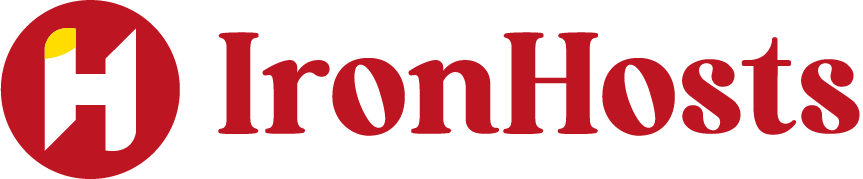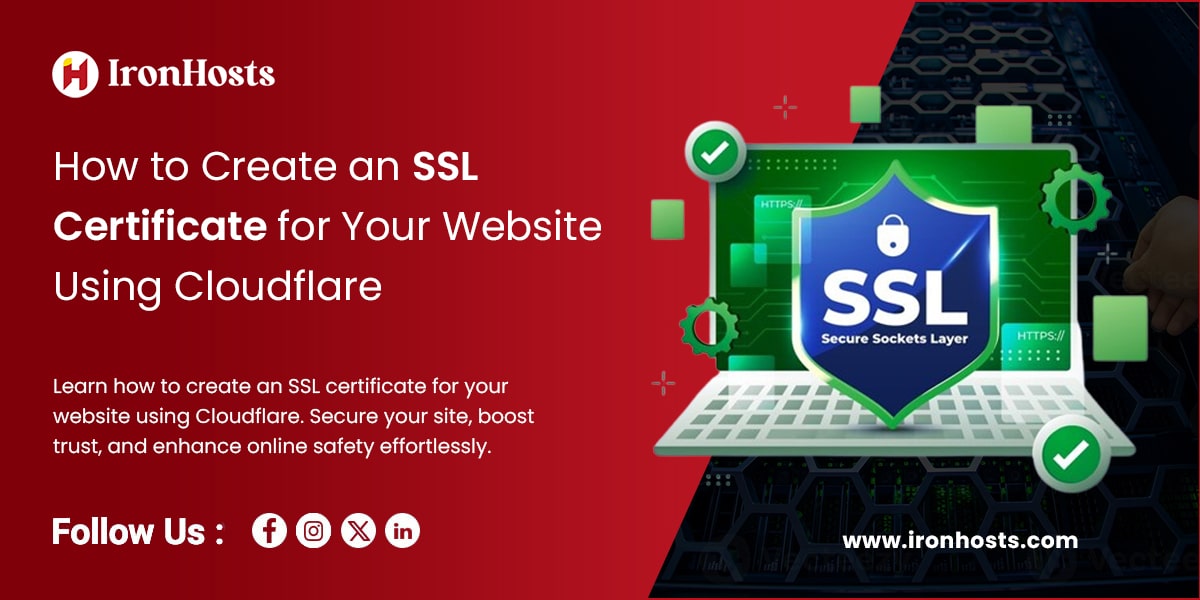Website security has become a top priority for anyone managing an online presence. One of the best ways to protect your site and its users is by implementing an SSL certificate. SSL (Secure Sockets Layer) certificates encrypt the data exchanged between your website and visitors, ensuring that sensitive information remains secure. This guide will walk you through the process of creating a free SSL security certificate using Cloudflare, making it easy to enhance your site’s protection without any added costs.
Whether you’re a small business owner or a blogger, using an SSL certificate from Cloudflare is a smart way to secure your site without spending a dime. Let’s dive into the step-by-step process.
What Is an SSL Certificate and Why Do You Need It?
An SSL certificate is a digital certificate that encrypts data exchanged between a web server and a user’s browser. This encryption protects sensitive information like login credentials, credit card details, and personal data from hackers.
Having an SSL certificate not only boosts your site’s security but also enhances user trust and improves your search engine ranking. Google prioritizes websites with SSL certificates, making it essential for SEO.
Benefits of Using a Free SSL Security Certificate from Cloudflare
Why choose Cloudflare for your SSL needs? Here are some key benefits:
- 100% Free SSL Certificate: No hidden fees.
- Easy Setup: Even beginners can get started quickly.
- Improved Website Security: Protects your site from data breaches.
- Boosts SEO: Google favors secure websites.
- Faster Website Performance: Cloudflare’s network also helps improve your website’s speed.
Step-by-Step Guide to Create an SSL Certificate Using Cloudflare
Follow these simple steps to get your free SSL certificate from Cloudflare and secure your website.
Step 1: Sign Up for a Cloudflare Account
First, head over to Cloudflare’s website and create an account.
- Click on Sign Up.
- Enter your email address and create a password.
- Verify your email to activate your account.
Step 2: Add Your Website to Cloudflare
Once you’ve created your account, it’s time to add your website to Cloudflare.
- Log in to your Cloudflare dashboard.
- Click on Add a Site.
- Enter your website’s domain name (e.g., yoursite.com).
- Click Add Site.
Cloudflare will then scan your DNS records and display them for confirmation.
Step 3: Choose a Cloudflare Plan
Cloudflare offers several plans, but select the Free Plan for a free SSL certificate.
- Click Continue after selecting the Free Plan.
- Review your DNS records and make sure they match your website’s current DNS settings.
Step 4: Update Your Domain Name Servers (DNS)
To enable Cloudflare’s services, you’ll need to update your domain’s name servers.
- Go to your domain registrar (e.g., GoDaddy, Namecheap).
- Replace your existing name servers with the ones provided by Cloudflare.
- Save the changes.
It may take a few hours for the DNS changes to propagate.
Step 5: Enable SSL in Cloudflare
Now that your site is connected to Cloudflare, it’s time to enable your free SSL security certificate.
- In your Cloudflare dashboard, click on your website.
- Go to the SSL/TLS section.
- Select Flexible SSL or Full SSL (Strict), depending on your server configuration.
Here’s a quick breakdown:
- Flexible SSL: Encrypts traffic between Cloudflare and visitors but not between Cloudflare and your server.
- Full SSL (Strict): Encrypts traffic between both Cloudflare and visitors, and Cloudflare and your server (recommended).
Step 6: Configure SSL Settings for Your Website
To ensure your website runs smoothly with SSL, configure the following settings in Cloudflare:
- Always Use HTTPS: Redirects all HTTP requests to HTTPS.
- Automatic HTTPS Rewrites: Ensures that all internal links use HTTPS instead of HTTP.
You can find these options under the SSL/TLS settings in the Cloudflare dashboard.
Step 7: Test Your SSL Certificate
Once you’ve set up your SSL certificate, it’s essential to test if everything is working correctly.
- Visit your website in a browser and check if the URL shows https:// instead of http://.
- Look for the padlock icon in the address bar, indicating a secure connection.
If everything looks good, congratulations! You’ve successfully created a free SSL certificate using Cloudflare.
Common Issues and How to Fix Them
Even though the process is straightforward, you might encounter a few hiccups along the way. Here are some common issues and their solutions:
1. SSL Not Showing as Active
- Solution: Ensure your DNS records are correctly configured, and your domain name servers point to Cloudflare.
2. Mixed Content Warnings
- Solution: Enable Automatic HTTPS Rewrites in Cloudflare to fix mixed content issues.
3. Slow Propagation of DNS Changes
- Solution: DNS changes can take up to 24 hours to fully propagate. Be patient and check back later.
Why Choose Cloudflare for Your Free SSL Security Certificate?
Here’s why Cloudflare stands out as the best option to create an SSL certificate for your website:
- Free Forever: Unlike many providers, Cloudflare offers a completely free SSL certificate.
- Beginner-Friendly: The platform is easy to use, even if you’re not tech-savvy.
- Extra Security Features: Cloudflare protects your site from DDoS attacks and other threats.
- Faster Loading Times: Thanks to its global network, Cloudflare can speed up your site’s performance.
Final Thoughts: Secure Your Website Today
Creating an SSL certificate for your website doesn’t have to be complicated or expensive. With Cloudflare’s create ssl certificate, you can secure your site in just a few steps. Not only will your visitors trust your site more, but you’ll also benefit from better SEO and protection against cyber threats.
So, what are you waiting for? Start your journey toward a safer website today with Cloudflare!
FAQs
- Is Cloudflare’s SSL certificate really free?
Yes! Cloudflare offers a completely free SSL security certificate for all users. - Do I need technical knowledge to set up an SSL certificate with Cloudflare?
Not at all! The process is simple and beginner-friendly. - How long does it take to activate the SSL certificate?
It usually takes a few minutes to an hour, but DNS changes may take up to 24 hours to propagate. - Can I use Cloudflare’s free SSL certificate for any website?
Yes, Cloudflare’s free SSL works with any domain, regardless of your hosting provider.
Does using a free SSL certificate affect my website’s speed?
No, in fact, Cloudflare can help improve your website’s speed and overall performance