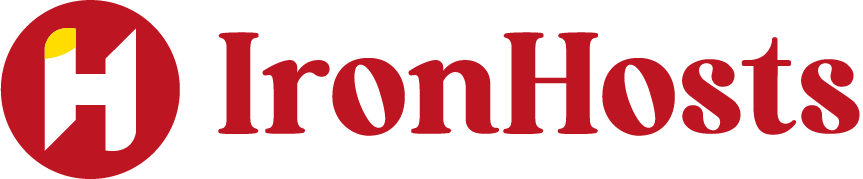The world of Linux commands can seem like a foreign language if you’re new to the system. From intricate file management to system configurations, Linux has its unique way of doing things. One of the most commonly used commands in Linux is cat. While its simplicity may suggest that it’s just another command, it holds a lot of power and utility for everyday tasks. In this article, we’ll break down what does the Linux Command Cat Stand For?
What Does the Linux Command Cat Stand For?
The term cat is derived from the word “concatenate.” Concatenation is a programming concept that refers to linking things together in a chain or sequence. In the case of the cat command, this means joining multiple files or displaying them in sequence. Originally, cat was created to merge files or display their contents, but over time it has evolved into a multifunctional tool.
How to Use the Linux Command Cat
The syntax for the cat command is relatively simple and follows this format:
cat [options] [file…]
Displaying File Content
The most common use of the cat command is to display the contents of a file in the terminal. If you want to see the content of a file namedfile.txt, simply type:
cat file.txt
This will output the file’s contents directly to your terminal.
Concatenating Files
One of the core functions cat is concatenation. If you want to join two files, say file1.txt and file2.txt, and display their combined content, using the following command:
cat file1.txt file2.txt
The contents of both files will appear in sequence, with file1.txt first, followed by file2.txt.
Redirecting Output
Another useful feature of the cat command is its ability to redirect output to a new file. For example, if you want to create a new file by concatenatingfile1.txt file2.txt, you can use:
cat file1.txt file2.txt > newfile.txt
This will combine the contents of the two files and save them to newfile.txt. If newfile.txt already exists, it will be overwritten.
Common Use Cases for Linux Command Cat
The simplicity of the cat command makes it incredibly handy in various scenarios. Let’s look at some common use cases:
Viewing a File’s Content
Sometimes, you may need to quickly view the content of a file without opening a text editor. For smaller files, cat is a perfect choice. Simply type:
cat filename
Combining Multiple Files
One of cat‘s most powerful feature is its ability to merge multiple files into one. This is particularly useful when you want to consolidate logs or data files. For example:
cat file1.txt file2.txt file3.txt > combined.txt
This will combine the content of all three files and save them into combined.txt.
Creating New Files
You can also create a new file with the cat command. This is a quick way to create and populate a text file directly from the terminal. Use the following syntax:
cat > newfile.txt
This will allow you to type text directly into the terminal. When you’re finished, press Ctrl + D to save the file.
Advantages of Using Linux Command Cat
There are several Advantages of Linux reasons why cat a popular tool among Linux users. Some of its key advantages include:
- Simplicity: The command is easy to understand and doesn’t require any complicated parameters.
- Speed:
catis extremely fast for viewing and concatenating files. - Versatility: It works with all types of files text files, binary files, and even special files like device files.
- Efficiency:
catminimizes the need to open files in a text editor, making it a tool for quick operations.
Limitations of the Cat Command
Despite its usefulness, the cat command is not without its limitations:
- Not Ideal for Large Files: For very large files,
catmay overwhelm the terminal, making it hard to navigate through the file. - No Editing Features:
catis strictly a display and concatenation tool. If you need to edit a file, you’ll need a different command or text editor
Alternatives to Cat
While cat is a useful command, some alternatives can complement or replace it depending on your needs:
moreandless: These commands allow you to view large files one page at a time, making navigation easier.headandtail: Use these commands to view the first or last few lines of a file, respectively.tac: This is essentially the reverse ofcat, displaying the file content in reverse order.
Advanced Features and Options
While cat is simple at its core, it also offers a few advanced features and options:
Line Numbers and More
To display line numbers along with file contents, use the -n option:
cat -n file.txt
This will number each line, making it easier to reference specific parts of the file.
Suppressing Repeated Empty Lines
By using the -s option, you can suppress multiple consecutive empty lines in the output:
cat -s file.txt
This helps clean up the output and make it more readable.
Practical Examples and Tips
Let’s look at a few more practical examples of how cat can be used effectively:
Displaying the Contents of Large Files Linux Command Cat
For large files, consider using cat in combination with the less or more commands to make it more manageable:
cat largefile.txt | less
This will allow you to scroll through the content more easily.
File Merging and Joining
You can merge files and create a single output file, as demonstrated earlier. This is useful when working with multiple log files, config files, or text files that need to be combined.
Creating a New File with Cat
When creating a file usingcat, you can pipe input into the file, like this:
cat > newfile.txt
This is a new file.
Press Ctrl + D to save.
This creates a new file directly from the terminal.
Read More About: Linux Kernel Released: What’s New in Linux Kernel 6.10?
Conclusion: Linux Command Cat
The cat command is an essential part of any Linux user’s toolkit. While its main function concatenating files sounds simple, its versatility and range of options make it a powerful command for various tasks. Whether you’re viewing small files, combining data, or creating new ones, cat offers a straightforward and effective solution. Understanding its full potential will make your experience with Linux much smoother and more efficient.
FAQ: What Does the Linux Command Cat Stand For?
What is the meaning of Linux Command Cat?
The cat command in Linux stands for “concatenate,” and it is used to display, combine, or create text files in the terminal.
How do I use the cat command?
To usecat, simply type cat filename in the terminal to display the contents of a file. You can also use it to concatenate files with cat file1 file2 > outputfile.
Can cat be used to create a new file?
Yes! You can create a new file withcat > newfile.txt, and then type the content. Press Ctrl+D to save and exit.
How can I view the contents of a file without extra information?
The the cat command will display the entire file content in the terminal without line numbers or extra information, making it simple to view small files.
Is Cat useful for combining files?
Yes, cat can be used to combine multiple files into one. Use the command cat file1 file2 > combinedfile.txt to merge them.